Step-By-Step Guide
1. Change The Language
The Animate site is in Japanese, but you can very easily change the language! If you're using Chrome, just right-click and select "Translate to English", then you can click on the small icon in the website address bar and choose another language, if you prefer.
In other browsers, simply copy and paste the URL of the page you want to translate into the Google Translate website, and click on the translated link!
Please note that this is an automatic Google translation and is not 100% accurate.
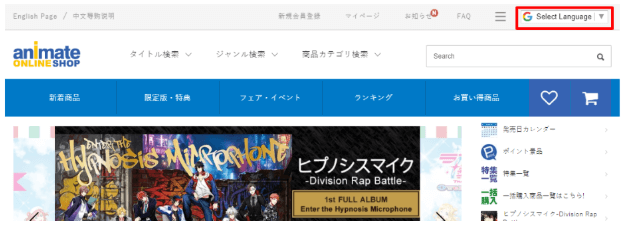
2. Search For Your Favorite Items
Now that you can understand the website a little better, it is time to find your favorite products! There are many ways to navigate the site. If you already know what you are looking for, try using their search bar up top. If you are struggling to get results, check out our blog on handy tips for finding items!
Also Read: Handy Tips For Finding Japanese Products Online
If you would just like to browse the site, there are many ways to do this. You can browse by anime/manga titles, categories, new products etc.
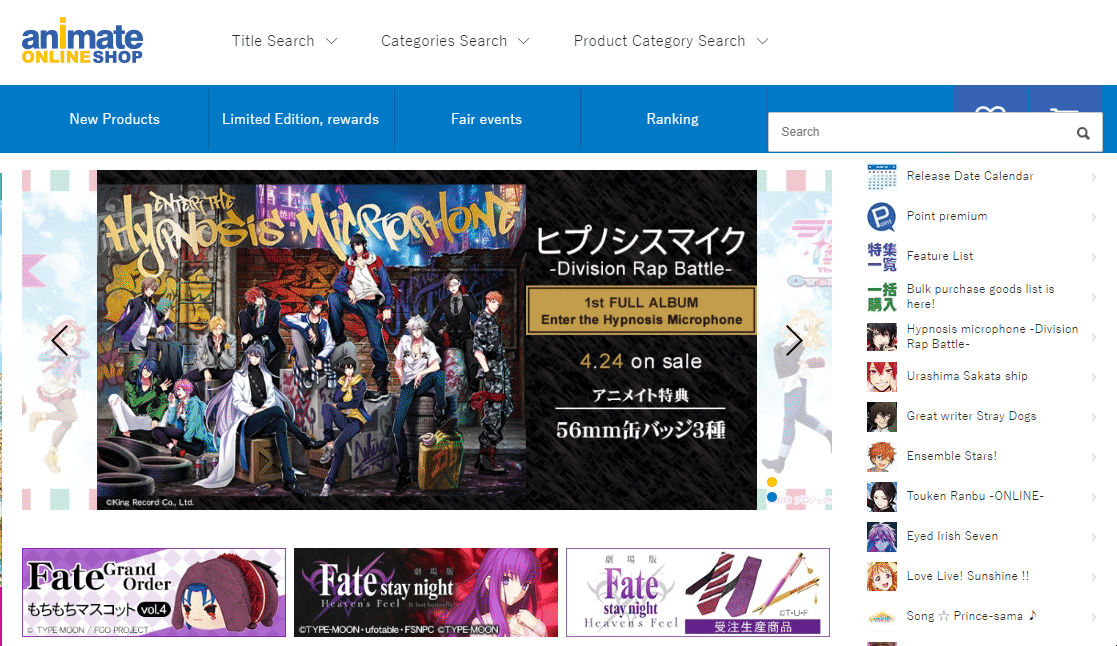
One thing to note about browsing by “Title Search” is that the titles are arranged by Japanese alphabet, so it could be confusing if you do not understand hiragana. If you are looking for items related to a specific franchise, we would advise you to try looking for the Japanese title on Google or Wikipedia, then using the search function instead.
3. Filter Search For Best Results
When you click on a category, you will be able to browse the items available. On the category page, you will see the price (with tax included), whether the item is in stock, the release date and more. You can also filter the options by clicking the gray bar just above page numbers.
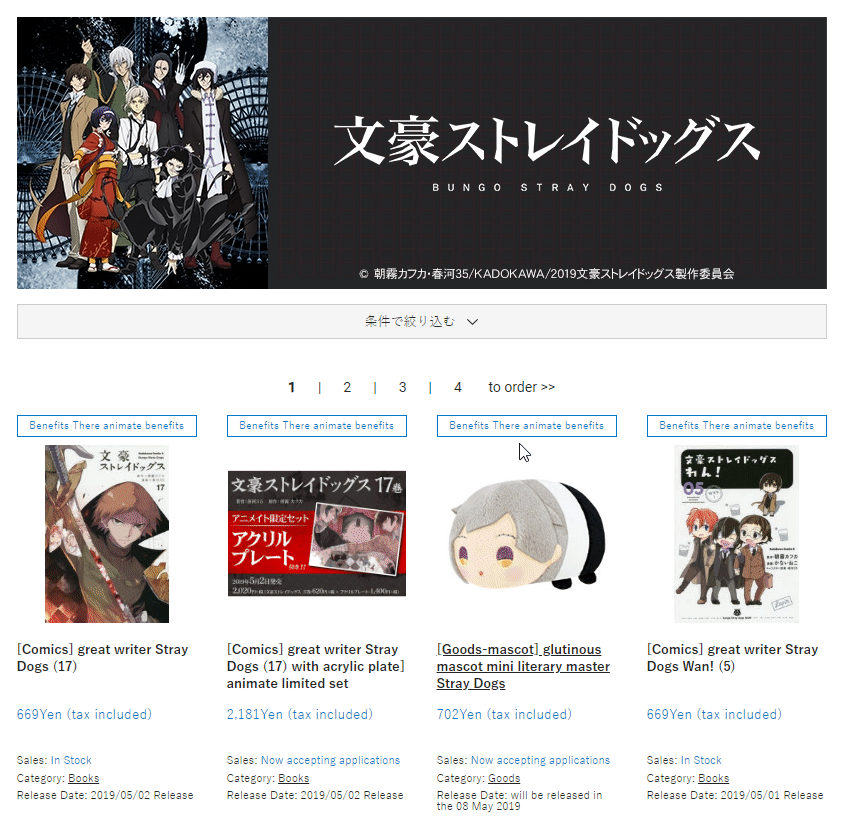
4. Check The Price and Other Important Information
Once you have found the item you would like to purchase, you will be directed to the product page. On this page, you will be able to see more photos of the product, the price, and other important information such as release date, whether the item is accepting reservations etc.
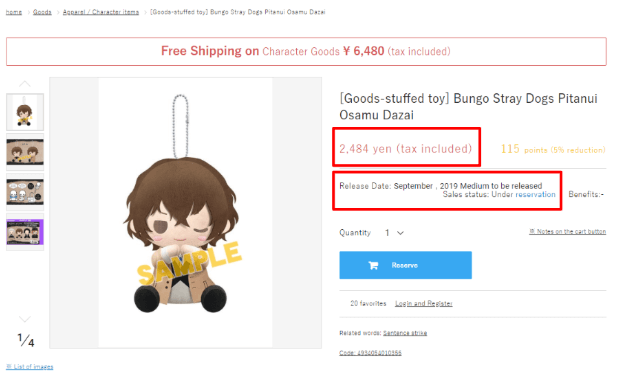
Further down the page, you will also be able to see more product details. Please read this carefully as it may contain information about pre-orders (if you are pre-ordering) including when the pre-order period ends.
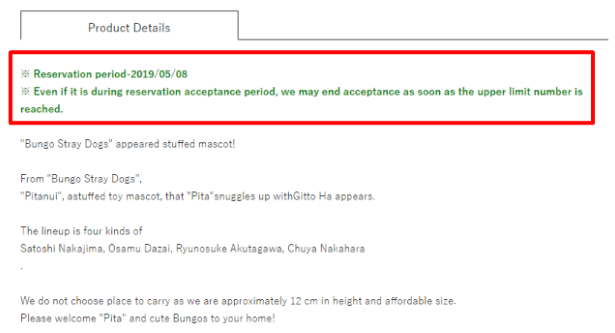
5. Copy The URL Over To ZenMarket
Ready to order? Don’t worry about adding the item to your cart! First, head over to the ZenMarket website and login. If you don’t have an account yet, you can register here - it only takes a few seconds!:
Sign Up to ZenMarket Now!
Then, all you have to do is copy the URL of the item and paste it into the ZenMarket search bar! A pop-up box will appear, where you can input item descriptions (e.g. if there are different colors, sizes). All you have to do next is click “Add” and the item will be added to your cart!
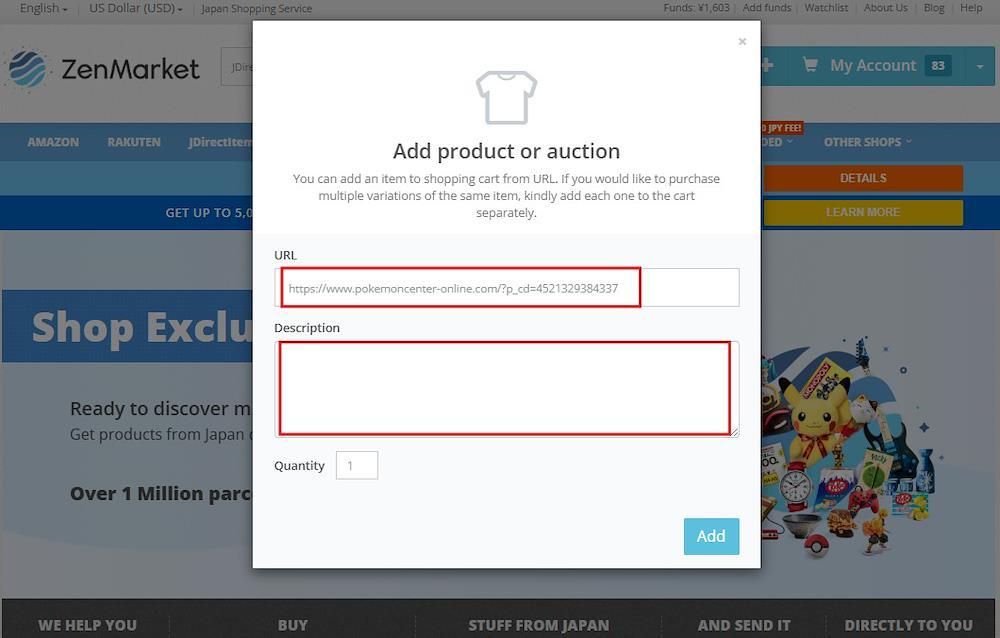
After the item is added, sit back and wait for our ZenMarket buying team to check on its price and availability. This may take up to 24 hours or longer during busy periods. Once this is done, you will receive a notification in your account. All you have to do after that is pay for the item by adding funds to your account!
Start Shopping on Animate!
Need more help? Find out more about how to buy on ZenMarket here.