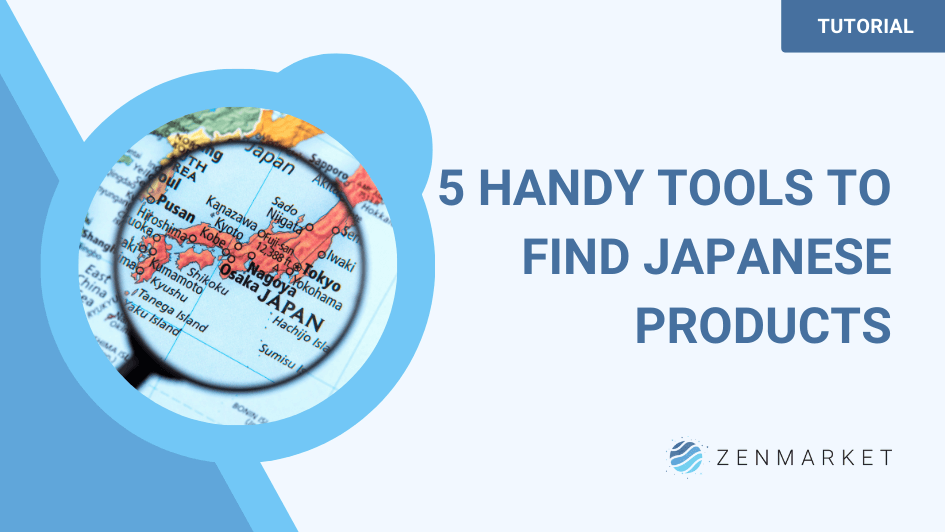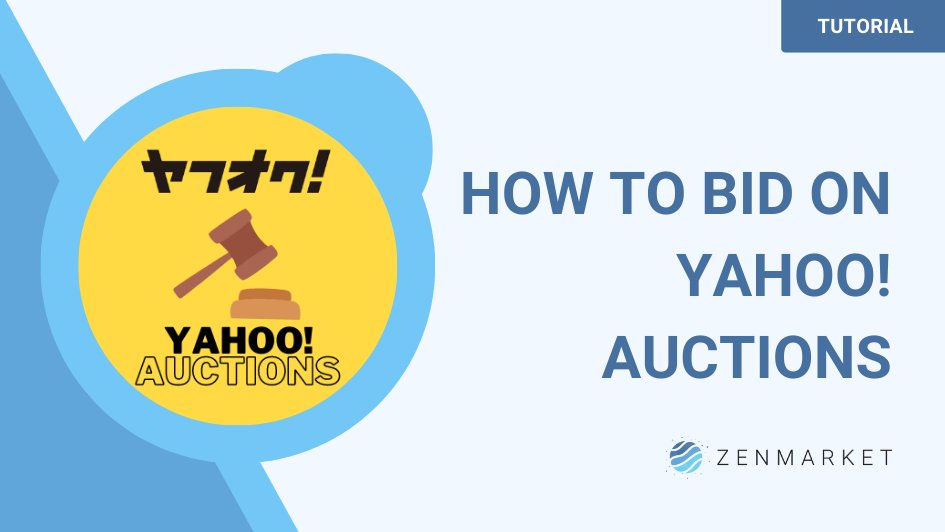ZenMarket is the ideal shopping site that allows you to buy on Japanese sites, which for most of them don't ship abroad. Use ZenMarket to buy on the biggest Japanese sites like Amazon Japan and Rakuten.
How to use ZenMarket to buy anything from Japan
If you're searching for rare items at attractive prices, you can also bid on Japanese auctions (Yahoo! Auctions) in real time. Check out our Yahoo! Auctions explainer below!
Why use ZenMarket to buy from Japan
- 24-hour multilingual support ready to help.
- One place to shop thousands of Japanese sites.
- Free Consolidation of your items into one package to ship abroad at.
- Your items get packed carefully and securely.
- Surf Japanese sites in your language.
- No need to register on loads of different sites.
All of the above is included in our low service fee of 500 yen (about $3 USD) per item. Our service fee doesn't increase regardless of the price of the item you want to purchase. Sign up to ZenMarket and we will take care of everything for you. We will check the prices of the goods you want, place the order, receive the items and ship them to your home no matter where you live in the world.
How to sign up for a ZenMarket account
On ZenMarket's homepage, you should be able to see "sign up" in the top-right corner. Once you click "sign up" you will see our registration page, you can register with your email address or via one of your social networks.
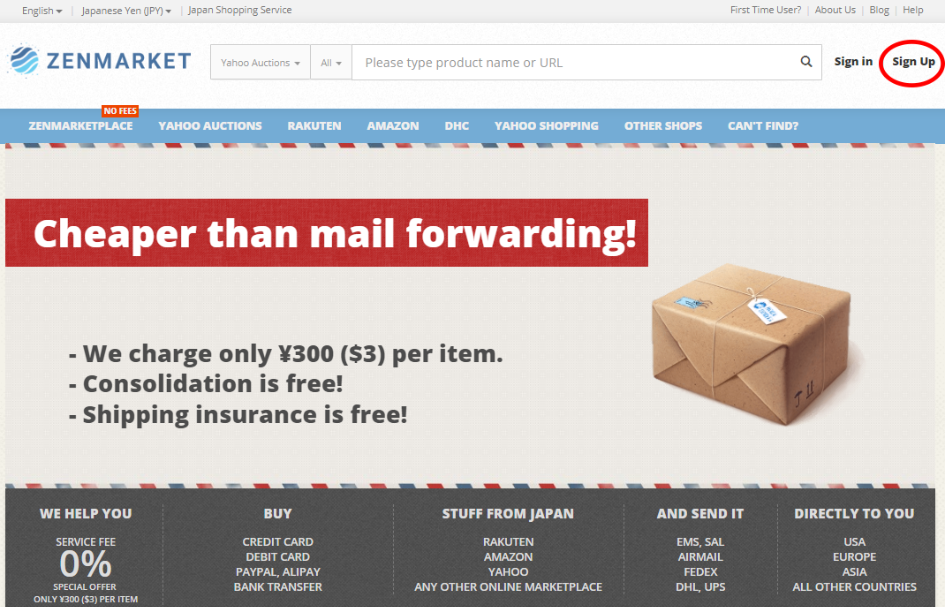
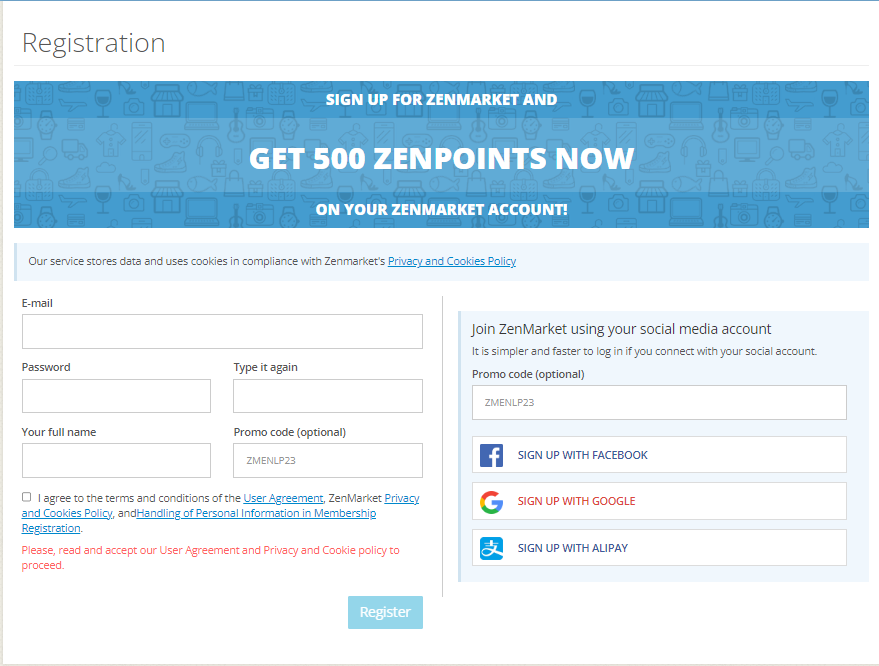 At the moment all new ZenMarket users get 300 ZenPoints, don't miss out on this campaign and sign up now. Also, if you have a promo code don't forget to enter it on the registration page as you won't be able to add it later.
At the moment all new ZenMarket users get 300 ZenPoints, don't miss out on this campaign and sign up now. Also, if you have a promo code don't forget to enter it on the registration page as you won't be able to add it later.
How to shop Japan with ZenMarket
Finding an item
Once you have signed up, search for a product you wish to add to your cart. You can search Japanese online stores on the internet, or via our tabs (ZenPlus, Amazon, Rakuten, Rakuma, Mercari, Yahoo! Shopping, and Yahoo! Auctions) throughout our site. See below for links to tutorials on each individual integrated store.
If you have already found an item you want to buy on another site, you can simply copy item page URL:
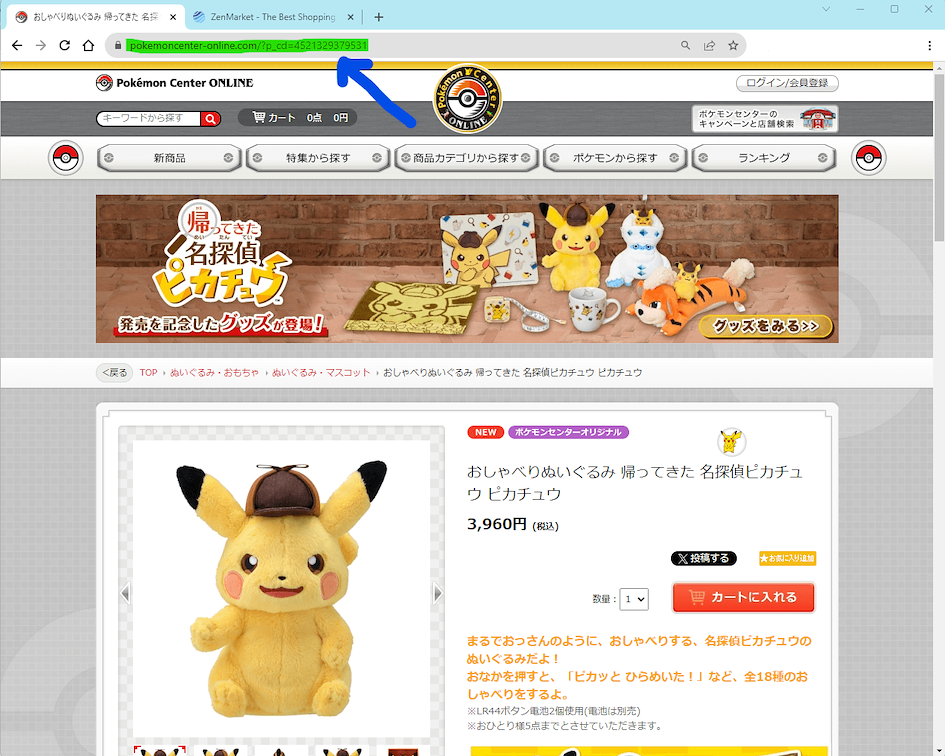
Adding an item to your cart
And paste the link into the ZenMarket search bar. Once done, click the magnifying glass icon on the search bar, or press enter/return on your keyboard.
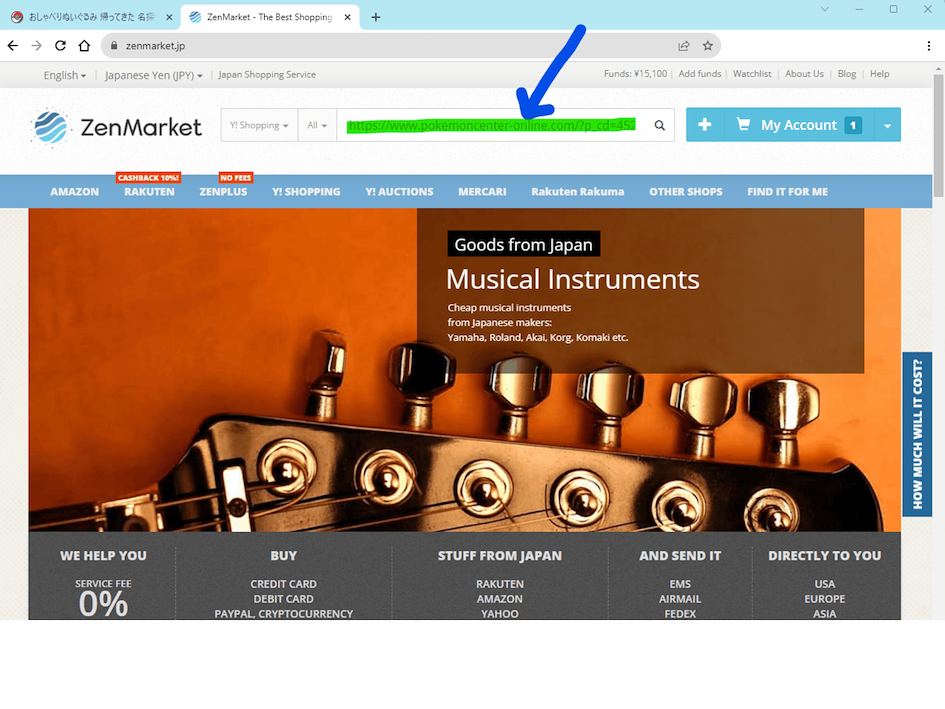
Alternatively, you can click the + icon next to the my account button.
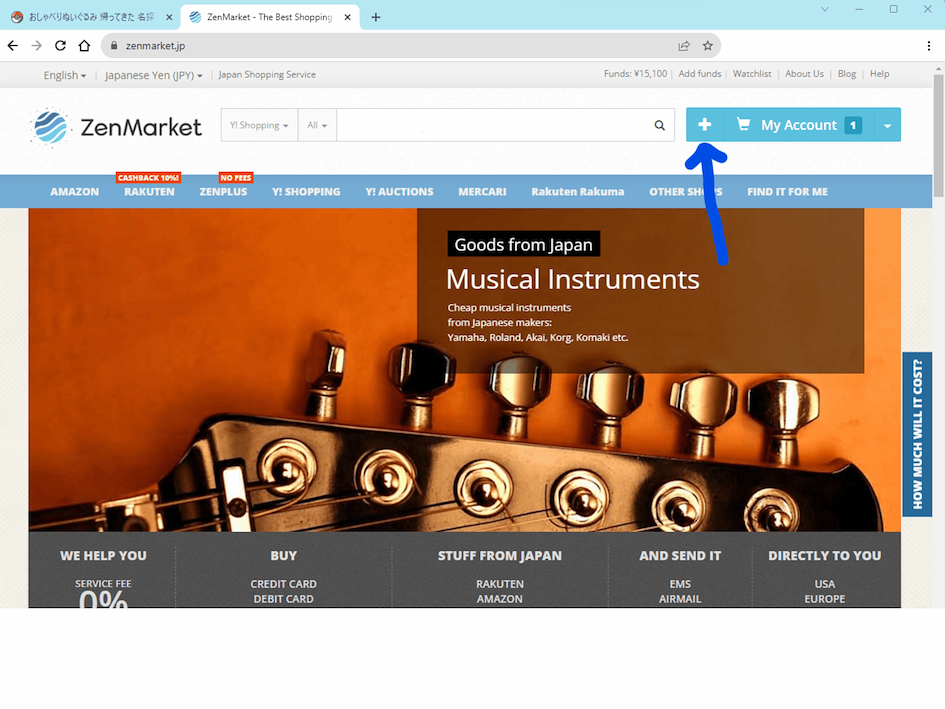
Once you have either searched for your URL or clicked the plus button, you will usually be greeted by the following popup. If you pasted into our search bar, your should already see the pasted URL here. If you clicked the + button, you should input the URL where indicated.
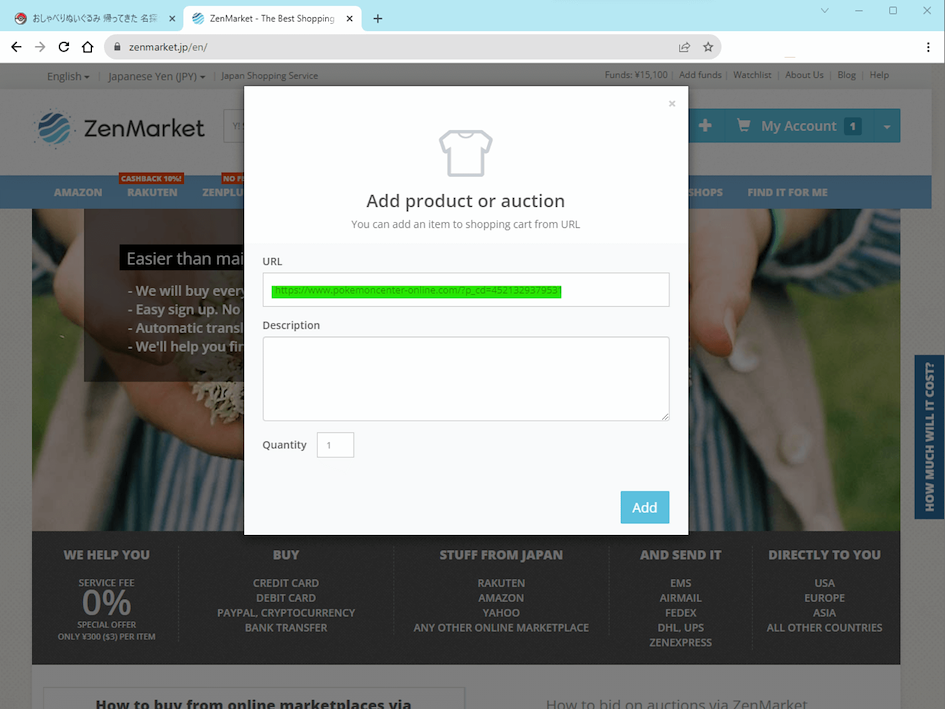
Here you can describe the item you want so we know which one you would like to purchase. For example if the item has multiple colors or sizes available, you can let us know the one you need. If you would like to purchase multiples of the same item, you can also indicate this in the quantity box.
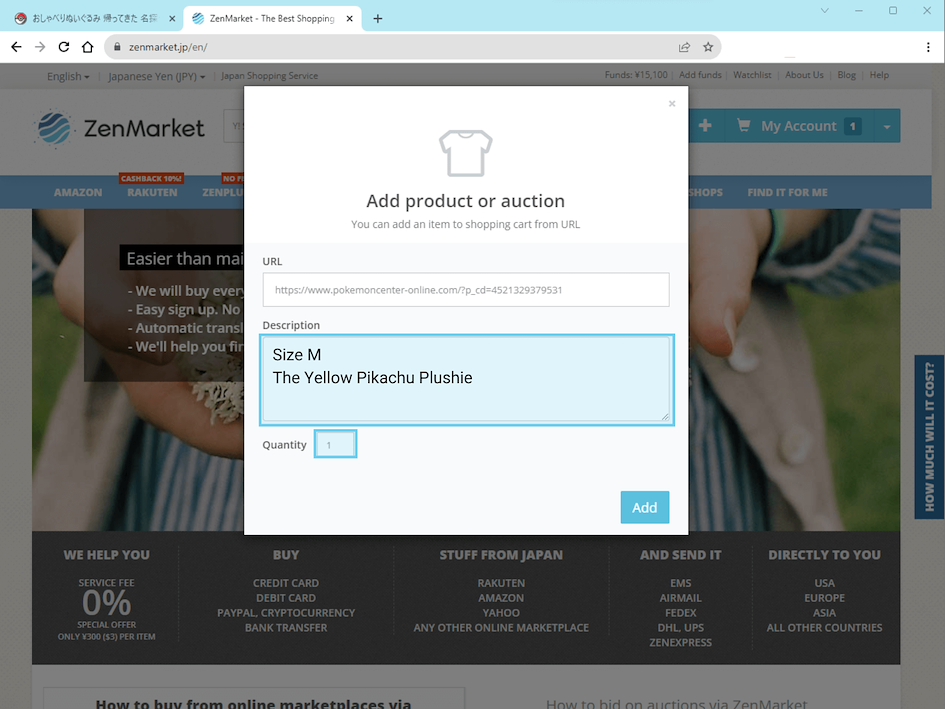
BONUS INFORMATION: Ordering multiples of the exact same item at the same time will incur our service fee only once. For example, if you ordered 2 of the above Pikachu plushies in the same transaction, you would only be charged 500 yen in service fees, not 1,000 Yen. Pretty neat, right?
NOTE: Some Other Stores, such as the Pokémon Center or Surugaya are capable of displaying a product page instead of the popup window you see above. In this case, you can follow the same instructions as you would as if you were viewing a product page for an integrated store such as Mercari or Rakuten.
Once you have clicked "Add" or "Add to Cart" our team will be notified about your item and they will manually check the availability and price. Please be aware that this usually takes around 24 hours to be completed. You can check the status of your item at any time in "My account".
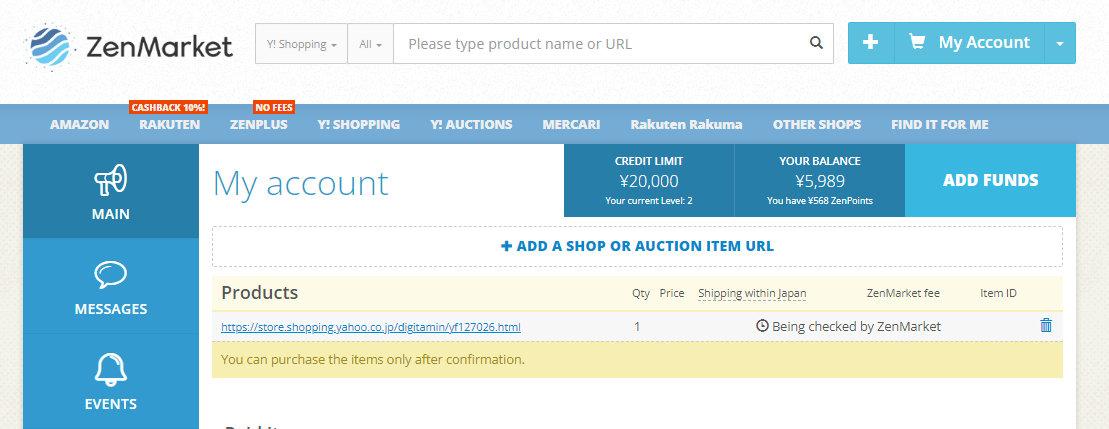
If you decide you don't want to buy an item after it has been checked by ZenMarket, you can still delete it through your account. If you ever change your mind about an item, please delete it from your cart at this stage as it can be more difficult or even impossible at later stages in the order process.
Total Fees
After your items have been checked by ZenMarket, you will be able to see the total cost to purchase the item and have it shipped to the ZenMarket warehouse. We will display a cost breakdown for you but typically you will see:
- The price of the item
- The cost of domestic shipping within Japan, from the store/seller to the ZenMarket warehouse
- The ZenMarket service fee
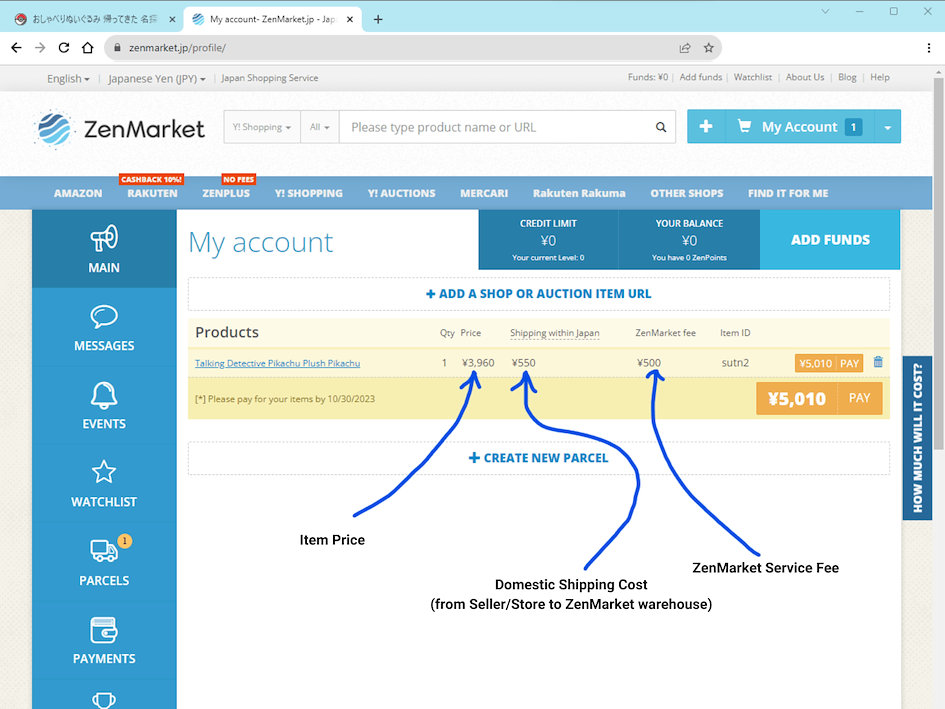
In the photo above, we can see that the cost of the item totals to 5,010 JPY; the cost of the item is 3,960 JPY, shipping within Japan is 550 JPY, and ZenMarket's service fee is 500 JPY.
As the account we are using at the moment has no funds available to make the purchase, we will first have to add funds.
Unless you have shopped your way to having credit available through the ZenMarket Loyalty Program, you will need to ensure that you have enough funds available on your account to make the purchase.
Also Read: ZENMARKET LOYALTY SYSTEM & FAQ
Adding funds
To add the necessary funds, click on "Add Funds" and choose your desired payment method. Please be aware, the deposit of funds does not mean that the item has been paid for. It only means that you have added money to your account.
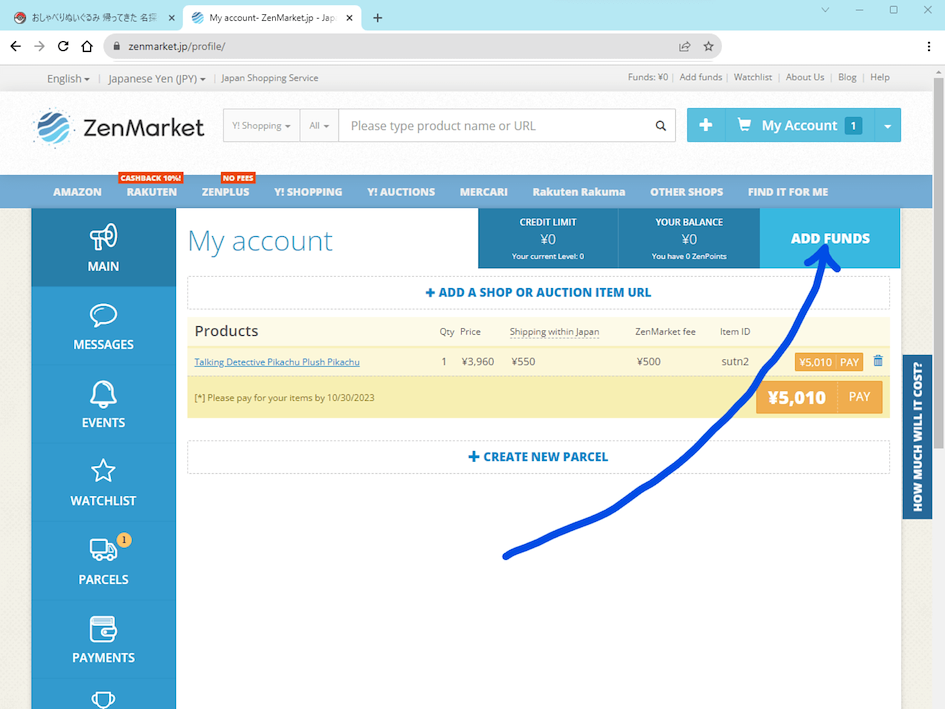
Also Read: HOW TO ADD FUNDS TO YOUR ZENMARKET ACCOUNT
Depending on the payment method you select, the exact process may vary, and you may even be asked by our security team to verify your details as part of our data and financial safety policies. For more information please read our article on adding funds to your ZenMarket account. By the way, if you like you can add funds for purchasing multiple items at once, or because your deposit is immediately converted to Yen, deposit funds for future purchases when you get a good exchange rate on the Yen.
When you have successfully added enough funds to your account, proceed to the next step.
Buying an item
To pay for the item, please go back to the MAIN tab on your account and click on the orange "Pay" button.
If you click the pay button that appears next to the item itself (1), we will attempt to purchase just that item. If you click the big orange Pay button underneath the items you have had checked (2), we will attempt to purchase all items that have undergone a successful check.
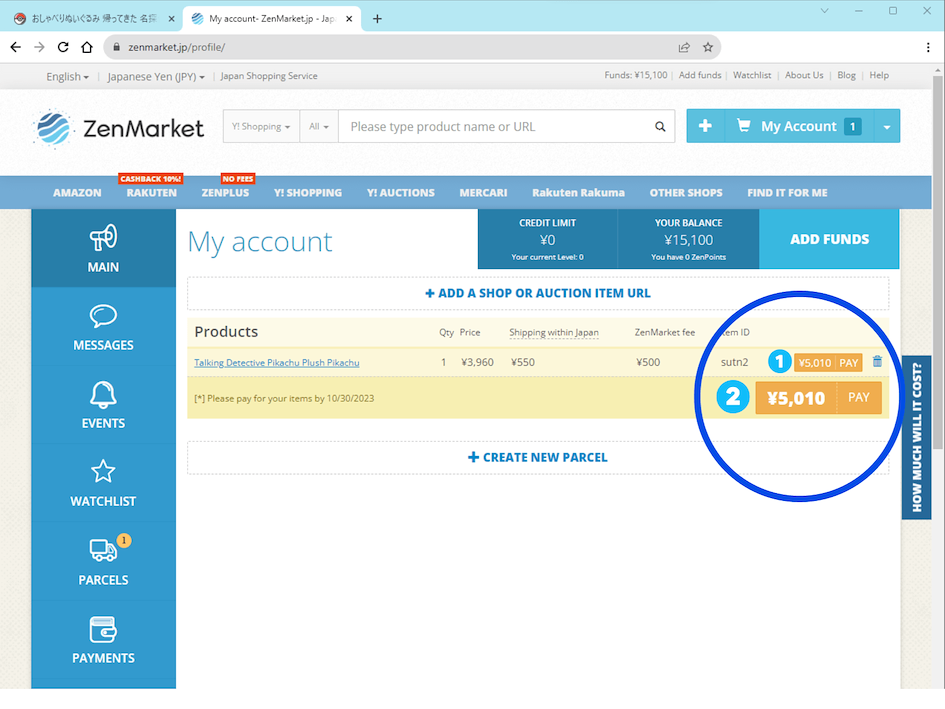
ZenMarket will receive the necessary funds for your item in order to purchase it. Once it has been purchased, it usually takes less than a week for items to arrive at the ZenMarket warehouse (sometimes a little longer for auctions).
NOTE: In many cases, once this button is clicked, we are unable to cancel the purchase. If you are unsure about purchasing an item and think you may want to cancel, please do so before clicking the Pay button. You can remove an item from your cart by click the little trashcan icon next to the pay button.
Item awaiting buying
When your item has been paid for, our staff will order it from the Japanese store where it is being sold and have it shipped to our warehouse.
How to Order our Photo Service [OPTIONAL]
During this time, you can order our photo service. This service costs 500 JPY (about US$3.30). To order this service just click the "+ order."
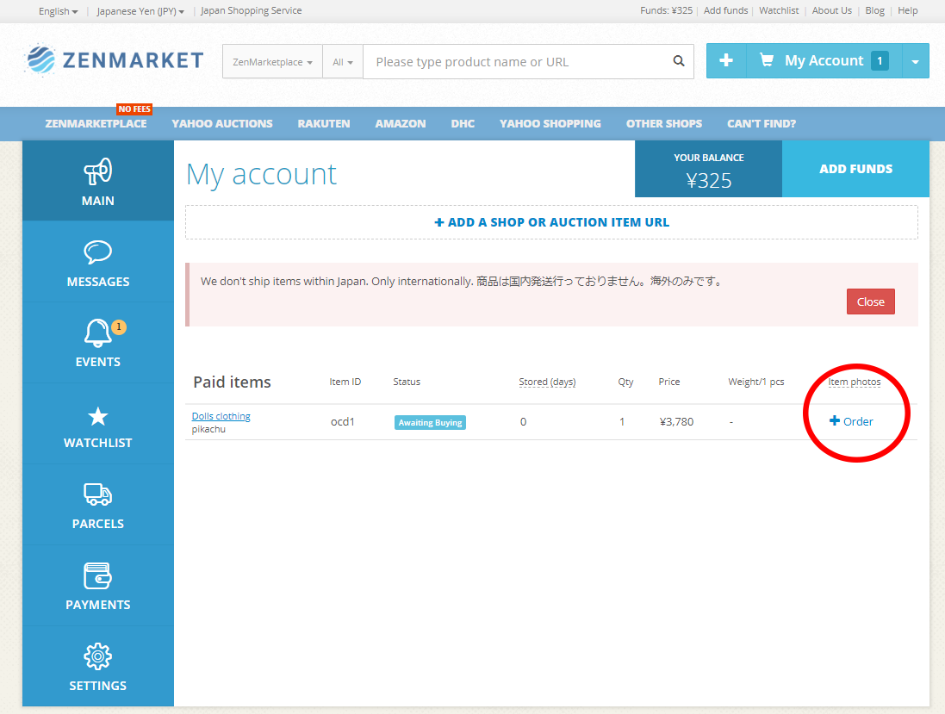
Once you have clicked order you should be able to see a pop-up window, here you can tell us what kind of photos you want.
If you order our photo service, ZenMarket will take photos of your item so you can check its condition when it arrives at our warehouse.
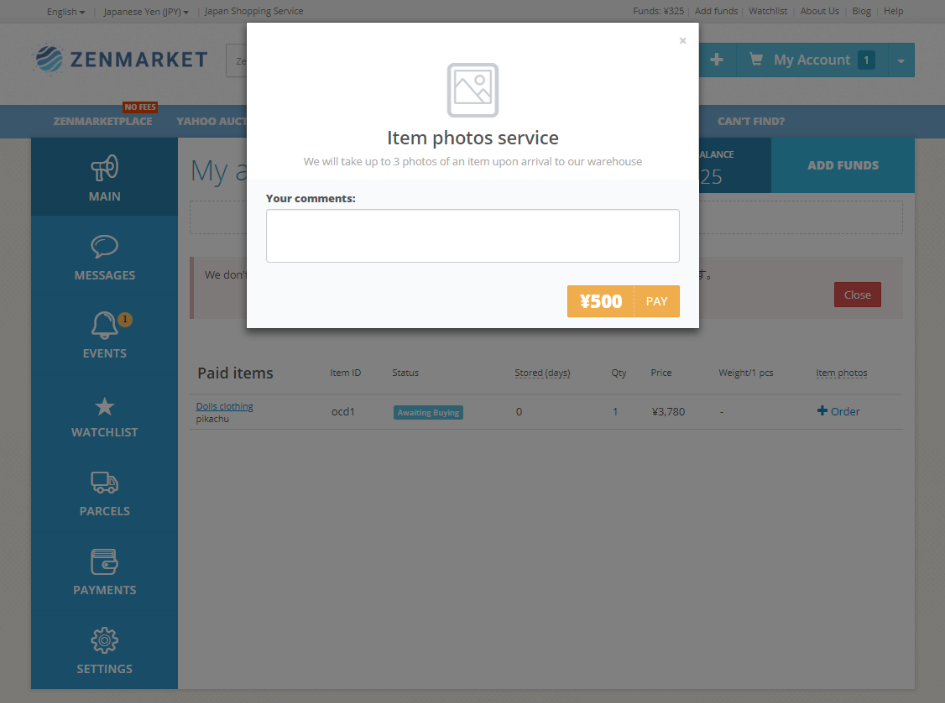
Our photo service is extremely useful as, if items that arrive are not as described, it is more cost efficient, and simpler arranging an exchange or return at this stage, compared to when the item has been shipped abroad.
Your item has arrived at our warehouse
To ship your item/s abroad you will need to create a new package, to do so please click on the package tab on the left-hand side.
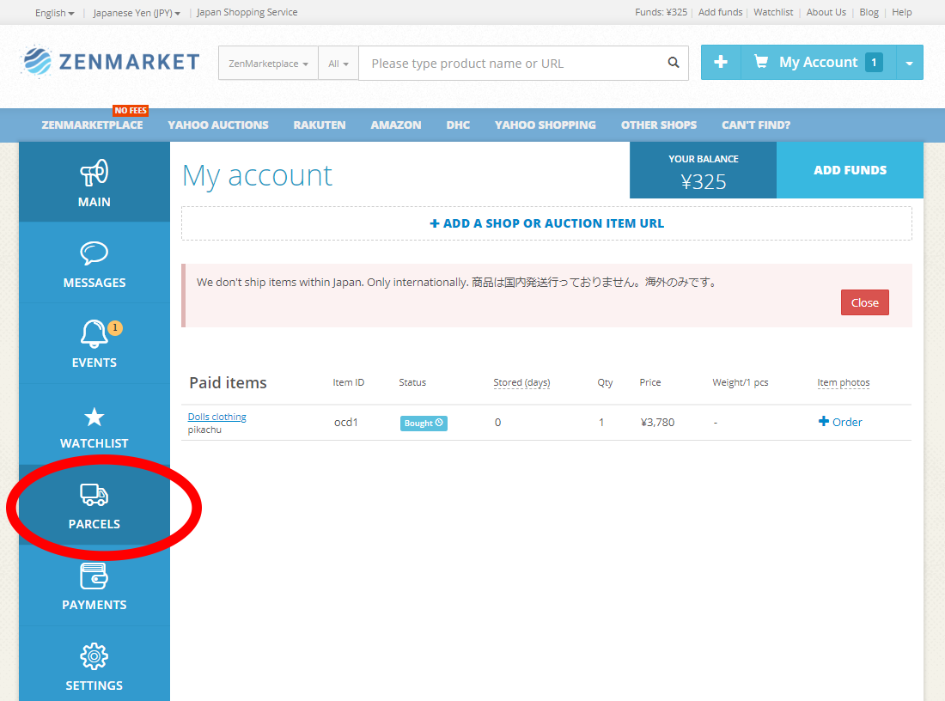
Making a Parcel
To get started, click + Create New Parcel from the MAIN or PARCELS tab on your account.
1. Choose your items
Select the checkboxes for all the items you want to be packed in a single parcel from the list of items on your account. In the example below we have one item which is dolls clothing.
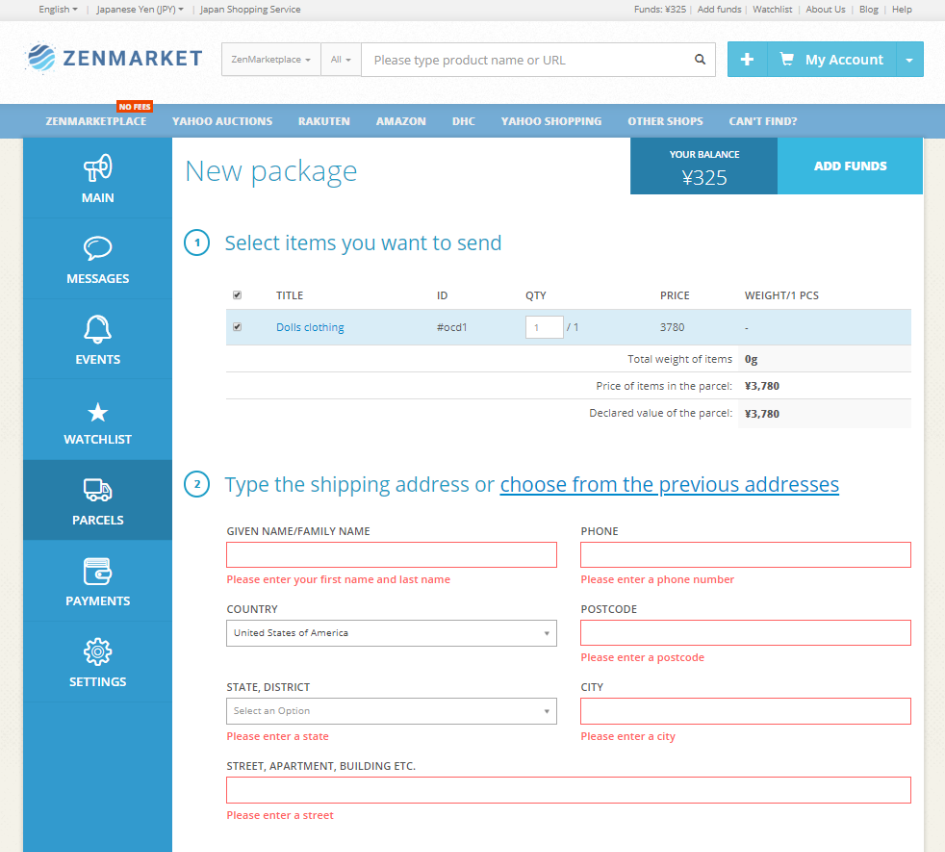
2. Enter your shipping details
Once you have selected all of your items you can enter your shipping information. Please ensure this step is accurate, as this is the information that will be put on the shipping label of your parcel. If you do not put your address incorrectly, your parcel may be sent somewhere other than where you intend it to, so please make sure to double check this step.
BONUS INFORMATION: Depending on your selected Country/Region, there may be different fields available, including TFN, EORI, or SSN. These fields are optional and can be used by customers who would like to either pre-pay VAT using our IOSS system, or who wish for their parcel to be shipped to a business at their destination.
Also Read: AUTOMATIC VAT PAYMENTS FOR EUROPEAN PARCELS
3. Choose your preferred shipping method and packing strategy
Moving further down the page you can choose a shipping method. As we will not know the weight and dimensions of the parcel until packing is completed, this is simply an indication to us of the shipping method you would like to use and allows us to pack the parcel in the most optimized way possible for that shipping method.
You can also choose a packing strategy. Packing strategy can be selected to give us an idea of what you would like to do in the event that we cannot pack your selected items into a single parcel due to shipping restrictions by your chosen shipping carrier, shipping restrictions in your country/region, or in the event that the items are simply too big or heavy to be sent with your chosen shipping method.
BONUS INFORMATION: You should select the Use the next cheapest shipping option as your packing strategy if you MUST ship all your items together in a single parcel, or if you only have one item to ship. The reason behind this is that sometimes the next cheapest shipping option may not be particularly cheap depending on what you are trying to ship (for example if you chose Surface as your preferred shipping method and the items were too heavy when packed together, the next cheapest method may be FedEx/UPS).
If you would like to use a specific shipping method, it is usually best to select either the Leave items at the warehouse OR Split items into two (or more) packages. For both of these options, we will pack to the limit of your chosen shipping method, then if an item does not fit, we will either put it into a separate parcel for you, or leave it at the warehouse. We recommend using Leave items at the warehouse if you order regularly as you can attempt to pack any items that don't initially fit with subsequent orders that you place as they arrive at our warehouse.
NOTE: Once your parcel as been packed, you can still change your shipping method right up until you pay the international shipping fee assuming there are other methods available.
4. Choose your packing options
These services are all optional and you don't have to take them at all but we recommend you make use of them where possible.
Package Reinforcement Service [OPTIONAL]
For particularly fragile items, you can order our special parcel reinforcement service. If you order this service, your package will be strengthened using hard-pressed carton angles fixed with tape, as well as other packaging materials we may deem necessary.
This service is just 1,000 Yen (around $7) and can be ordered by clicking the "Additional Reinforcement" checkbox under "Packing Options" when you are creating a package.
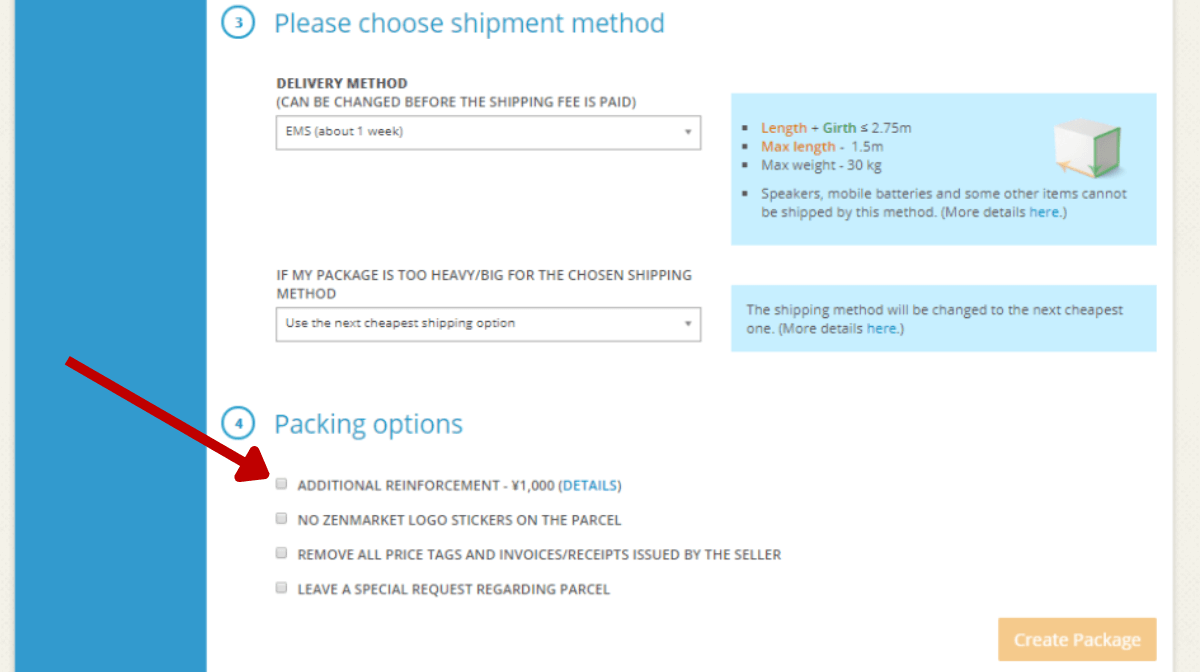
You can also opt to have ZenMarket logos and stickers removed from the parcel, which could be useful if you are running a dropshipping business or simply prefer receiving plain boxes.
Additionally, you can have all price tags and invoices issued by the seller removed. This may be useful in the event that you are sending a gift to someone, though please keep in mind that there are certain documents such as a customs declaration that we need to provide to the border office of your region to fulfill our legal obligations.
Finally, you can Leave a special request regarding your parcel. This is a free field where you can type any important information about your parcel, or even request that we pack your order a certain way. For example, if you were shipping items that came in bulky packaging much larger than the product itself, you could request we downsize your parcel by disposing of the item's original packaging to reduce your overall package size and in turn reduce the international shipping cost.
We will do our best to accommodate all requests that we can here, as long as it is within reason.
Once you have completed all of the above steps, click the Create Parcel button to send your items through to the packing stage.
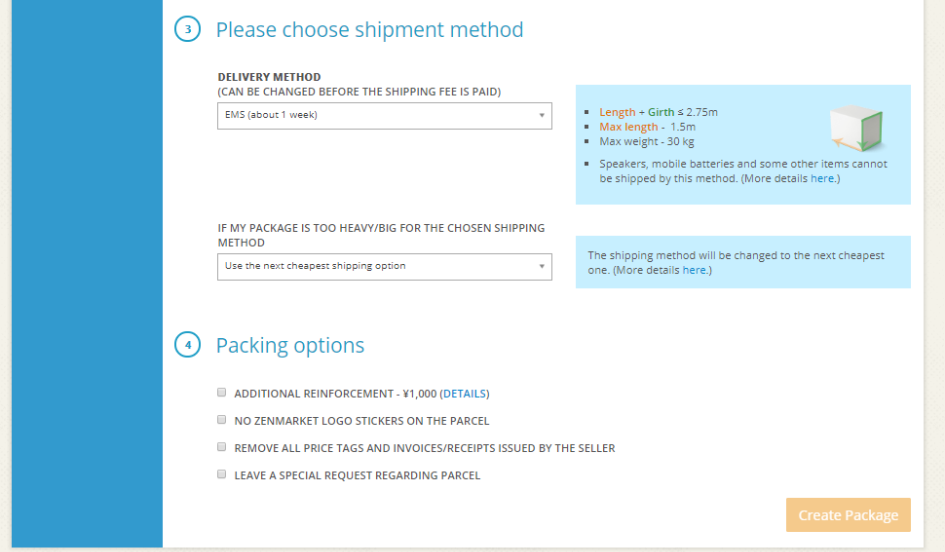
At this stage, our warehouse team will pack your parcel with the items you selected and according to the instructions you provided. Once complete the parcel will be measured and weighed in order to calculate international shipping fees. This process typically takes 2 - 3 working days.
Paying for international shipping
Once your parcel has been packed, you will be able to see the shipping fees for international shipping.
At this point, you can always change the shipping method at no extra cost. It may take a little time to rebook your parcel with another carrier so please be patient if you wish to change shipping methods.
If you wish to change the contents of the package (adding or removing items), there will be a re-packaging fee, please check the details here.
To make the payment for your parcel, press the "Pay" button. Within 1-2 working days, ZenMarket will send the package. Depending on the selected shipping method, it will take a few days to a few weeks for the package to arrive at its destination.
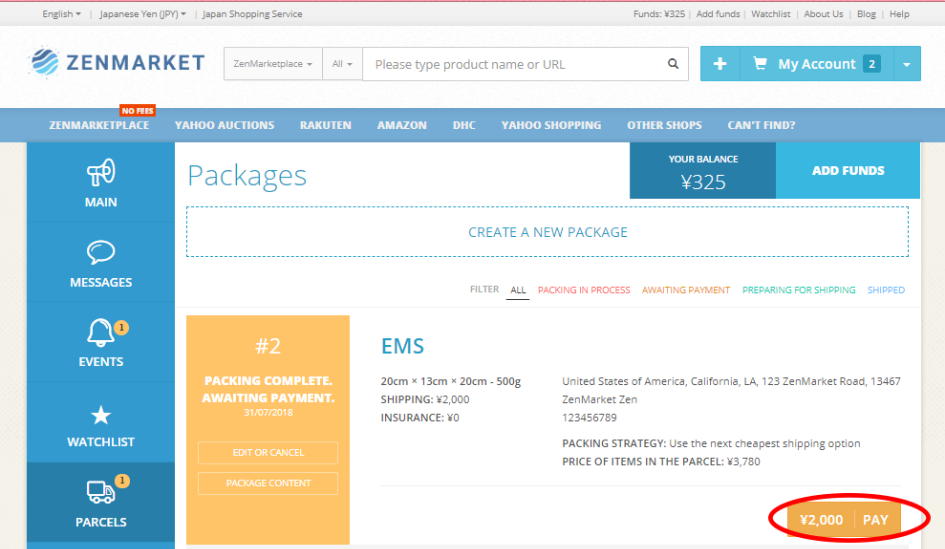
If you have any questions, please don't hesitate to contact us via our website or on our social networks.
Happy Shopping!
Have you signed up for ZenMarket yet?
ZenMarket is the place to get your hands on goods directly from Japan!
Sign up for FREE now